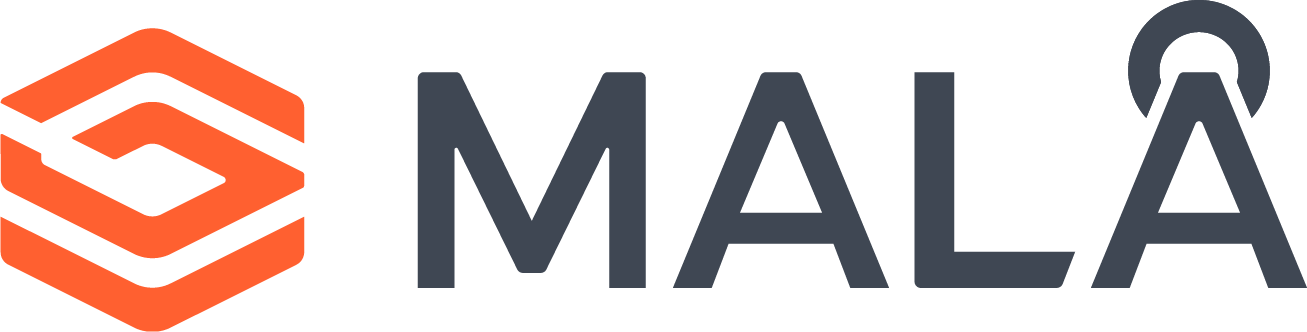
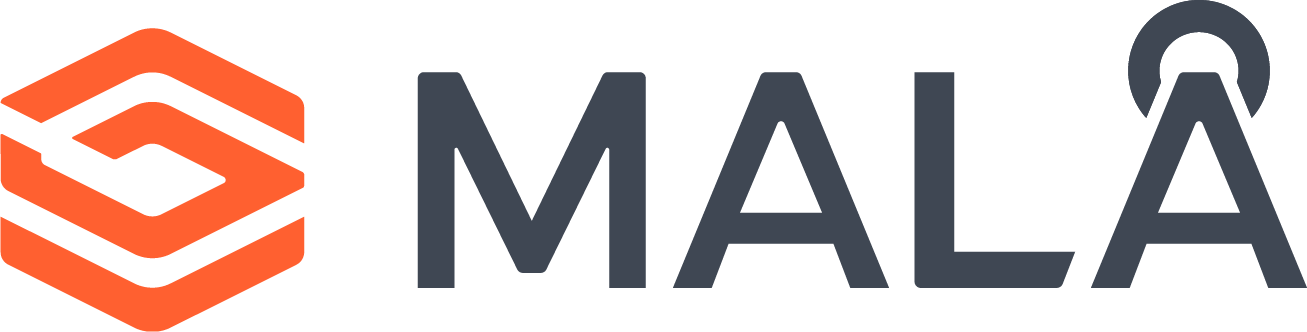
MALÅ Controller app – No hotspot (July 2025)
Updated: 2025-07-15
We have identified a connectivity issue affecting some customers following recent updates to their Android tablets. This issue is not limited to Android 15 and appears to be occurring across various versions, though not all users are impacted.
Issue Description:
After updating, the MALÅ Controller app may no longer recognize the activated hotspot, preventing it from connecting to the antenna.
Current Solution (Workaround):
The temporary solution is to perform a factory reset on the tablet and then reinstall the MALÅ Controller app.
We understand this is inconvenient and want to assure you that we’re actively working on a long-term fix.
Guide to Factory Reset (Samsung Devices):
Please follow the official Samsung instructions here:
https://www.samsung.com/us/support/answer/ANS10002030/
Note: A factory reset will erase all apps and data from the device. If you need to preserve any data, follow the steps in the next section before proceeding with the reset.
Note: After completing the above procedure, you will need to re-enter the antenna serial number and password (mala0123) in the hotspot settings.
Guide to Saving Data:
If you’d like to save project data before resetting:
1. Enable Developer Mode
• Go to Settings > About tablet > Build number (tap it 7 times).
• Return to Settings to access Developer Options.
2. Enable USB Debugging
• In Developer Options, toggle on USB Debugging.
3. Connect to a Computer
• Use a USB cable to connect your tablet.
• Open the MALÅ Controller folder on your computer.
• Copy the Project Folder to a secure location of your choice.
Post-Reset Setup Instructions
Note: After completing the above procedure, you will need to re-enter the antenna serial number and password (mala0123) in the hotspot settings.
If you have any questions or need assistance at any step, please don’t hesitate to contact us at support@guidelinegeo.com or reach out to your local sales representative — we’re here to support you throughout this process.